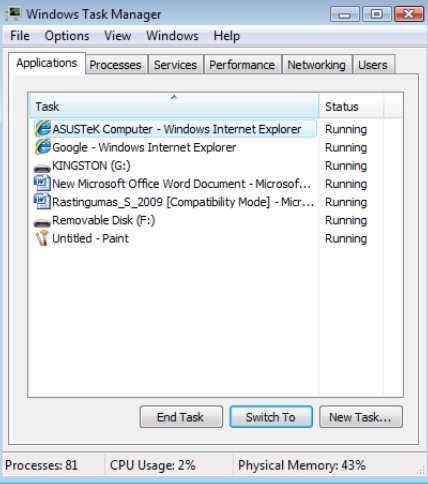USING A COMPUTER
Read and learn about using a computer.
4. Accessories. Window control
4.6. Files and folders. Terminating a stuck application
There can be a lot of data on your computer, so you can organise it in a way that's easy to use. Data is organised into files, and files are organised into folders by subject.
Software bugs or heavy computer load can cause programs to temporarily stop working ('get stuck') - usually the open program will not respond to mouse or keyboard clicks. In this case, you should try to manually disable the programme.
Files (Files) and folders
A FILE or FILE is a collection of data with a particular structure, a file name and a file extension, stored on computer storage media. Files contain a wide range of information - texts, programs, graphics, databases, musical works, etc. The length of a filename must not exceed 256 characters. Some characters cannot be used in the name: \ /:*?"><. Please also be careful when using Lithuanian characters as some applications may not recognise them.
FOLDERS are specific parts of a disc that have their own name. A folder can contain not only files, but also other folders, the latter again containing other folders. This arrangement is called a hierarchical structure.
Types of files (Files)
A file name is accompanied by an extension, usually of three or four characters. For example, the name of the file "Training.docx" is "Training" and the extension is "docx". The operating system uses extensions to associate files with the programs that will open them. Users, meanwhile, recognise from the extension which application created the file.
Table. Common file types
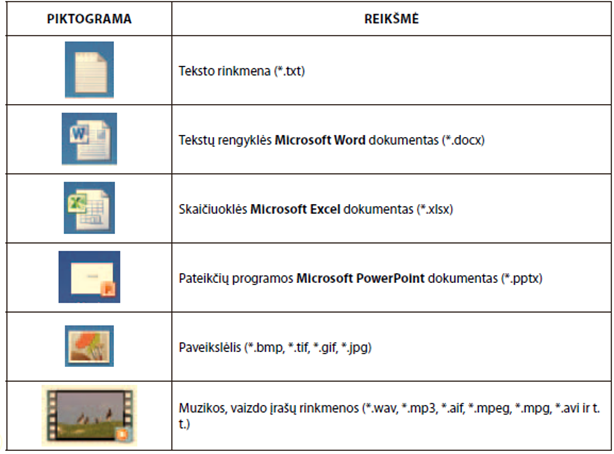
Actions on files and folders
Your computer may contain hundreds or thousands of folders and files. Even if they are neatly sorted, it's not easy to keep track of them. Windows Explorer, the file and folder management program, can help. In Windows Explorer, you can:
- View media, folders, files,
- Create a folder,
- Rename a file or folder,
- remove,
- copy,
- move.
The Windows folder on your hard disk is very important: it holds files that work with your computer system. It is therefore best not to touch it. It is advisable to create and store your own folders and files in theThis PC folders: Documents - various documents, Pictures - photos, Music - audio files, Videos - movies, 3D objects - three-dimensional objects:
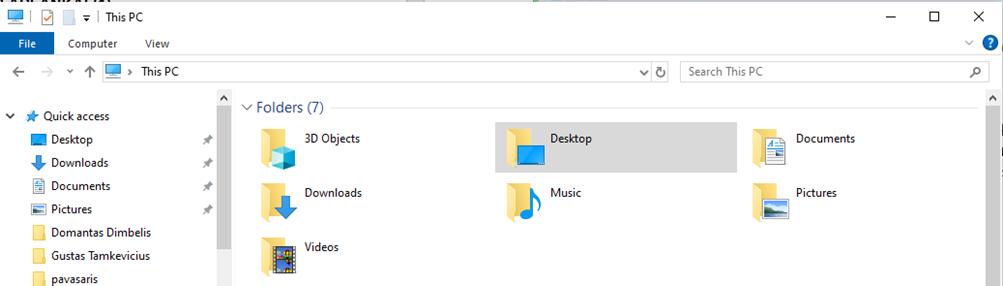
When the This PC window opens, the buttons on the toolbar and the information displayed in the info area depend on the contents of the folder you have opened, the media or file type you have selected. The window is divided into two parts: on the left, the computer's disks and the folders they contain are displayed. Clicking on a folder icon will display its contents on the right-hand side of the window:
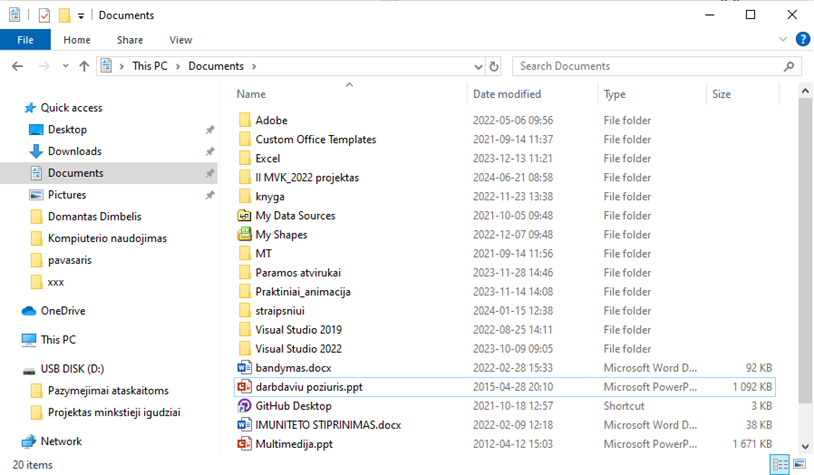
The view of the list of files and folders on the right-hand side depends on the selected view in the View menu under Layout:

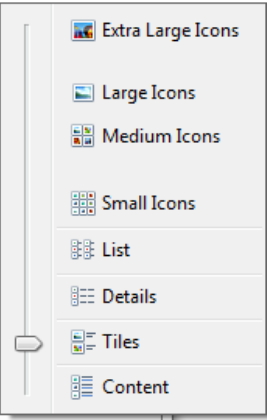
Extra Large Icons – labai didelės piktogramos
Large Icons – didelės piktogramos
Medium Icons – vidutinio dydžio piktogramos
Small Icons – mažos piktogramos
List – sąrašas
Details – detalus sąrašas
Tiles – sąrašas su piktogramomis
Content – sąrašas su informacija
Creating a new folder
To create a new folder, click the toolbar button or right-click in an empty area of the window and select the New Folder command from the context menu. A new folder icon will appear with the text New folder, replace it with the folder name and press the Enter key.
![]()
File storage
In application programs, to save a newly created file: select File>Save or press Ctrl+S. If you want to save a copy of the file under a different name or in a different location (e.g. in a different folder), then choose the Save As... command.
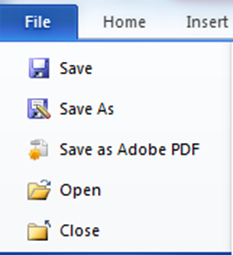
In the dialog box that appears, specify the file storage location (folder), enter a name, select the file type, then click the Save button.
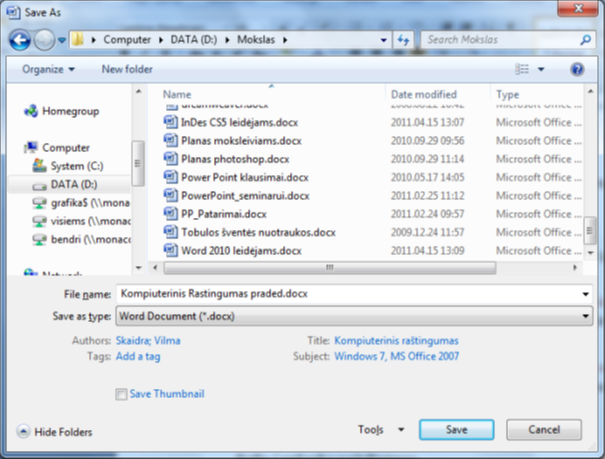
Marking a file or folder
The file or folder that will be acted on (copy, delete, move) must be MARKED. This is done by clicking once with the mouse on the file or folder icon.
To select several files or folders in sequence: select the first one, press the Shift key while holding down the Shift key, click the mouse on the last file or folder.
To select multiple files or folders out of order: press the Ctrl key while holding down the Ctrl key, click the mouse on the required files and release the Ctrl key when you have finished selecting.
Selected files or folders will be highlighted in a different colour.
Copying a file
Right-click on the selected file and select the Copy command from the context menu or press Ctrl+C. Navigate to the folder where you want to copy the file, then right-click on the file and select the Paste command or press the Ctrl+V keys.
Moving a file
Right-click on the selected file and select the Cut command from the context menu or press the Ctrl+X keys. Navigate to the folder where you want to move the file, then right-click and select the Paste command or press the Ctrl+V keys.
If there is a file with the same name in the new location, a dialog box will open and you can choose what to do:
Copy and Replace - copy the new file while deleting the old one;
Don't copy - refuse to copy;
Copy, but keep both files - copy while keeping both files, with a number appended to the new file name, e.g. (2).
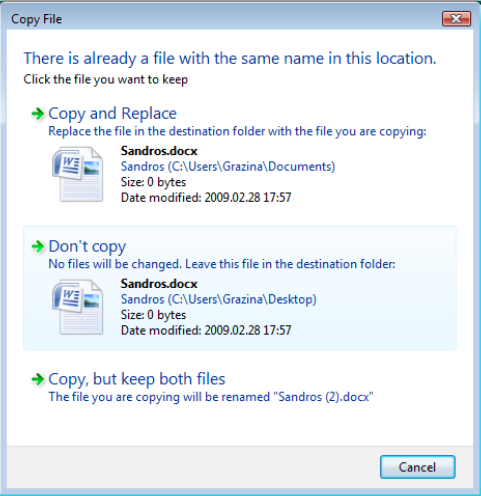
Renaming
Highlight the file, right-click and select the Rename command or press the F2 key. Type the new name and press Enter.
Delete a file or folder. Trash
To delete a file or folder, select it and press the Delete key or right-click and select the Delete command. Folder and file deletion dialogs:
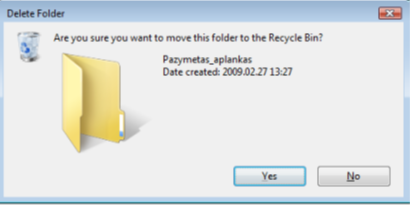
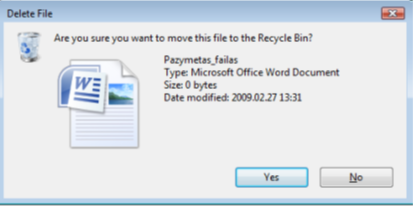
If you select Yes, the folder/file will go into theRecycle Bin. However, not all files that are being removed go into the Recycle Bin: files removed from USB sticks do not go into the Recycle Bin.
If you change your mind and want to restore a deleted file, open the Recycle Bin, select the file, right-click and select Restore, or the command Restore the selected items.
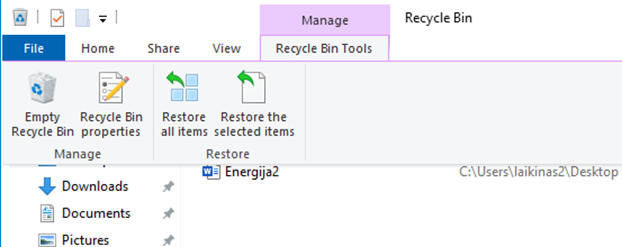
File search
When you need to find a specific file and you know it is somewhere in the main folder, such as Documents or Pictures, but you don't know exactly which internal folder, you may need to browse through many files and folders. To save time and effort, use the Search Documents window to find a file. Just type part of the name of the file you are looking for.
![]()
Printing
To use the printer connected to your computer, you must first install it. The printer is usually automatically recognised and installed by the Windows system.
In application programs, select the Print command or Ctrl+P keys to print documents. A print window will open, where you specify the printer, the pages to be printed and the number of copies:
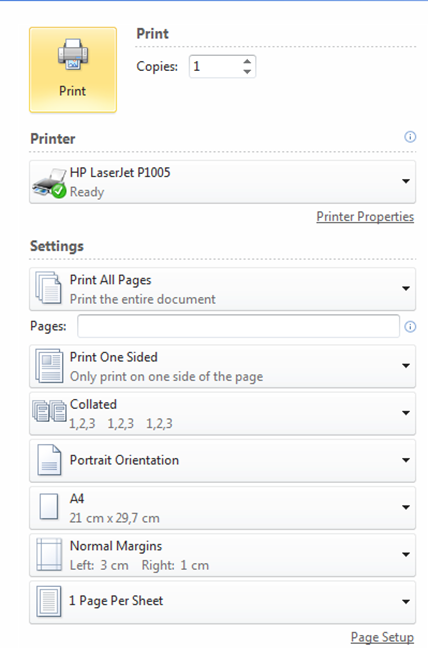
Terminating a stuck programme
Software bugs or heavy computer load can cause programs to temporarily stop working ("get stuck"), usually because an open program does not respond to mouse or keyboard clicks. In this case, you should try to shut down the program manually. Press the key combination "Ctrl + Alt + Delete". Then select Start Task Manager in the window that opens. The Applications tab of the window that opens shows the status of each application. To manually shut down an application, select the application in the Task column and press the End Task button. An application that is not running is marked Not responding in the Status column and a running application is marked Running. If this doesn't work, just select the Shut Down button and reboot the computer.