USING A COMPUTER
| Site: | e-Learning COMMON DIGITAL EDUCATIONAL PLATFORM for SOFT SKILLS & CULTURE OF LABOUR MARKET - DEPS-Skills |
| Course: | DIGITAL LITERACY (EN) |
| Book: | USING A COMPUTER |
| Printed by: | Guest user |
| Date: | Sunday, 14 September 2025, 9:17 PM |
Description
Read and learn about using a computer.
Table of contents
- 1. Using a computer
- 2. . Software - operating systems, applications
- 2.1. Software
- 2.2. Operating systems and software applications
- 2.3. Word processing equipment
- 2.4. Spreadsheets
- 2.5. Database management systems
- 2.6. Layout systems
- 2.7. Telecommunication tools
- 2.8. Graphic editors
- 2.9. Integrated software
- 2.10. Graphical user interface
- 2.11. Software licensing
- 2.12. Self-assessment test
- 3. Managing your desktop and icons in the Windows operating system. Changing computer settings
- 4. Accessories. Window control
1. Using a computer
The history of the computer - from computing tools to artificial intelligence
The history of computers began with simple computing tools, such as the abacus, used thousands of years ago. In the 17th and 19th centuries, mathematicians and inventors such as Blaise Pascal and Charles Babbage developed mechanical calculators, which became the basis for the first programmable devices.
The 20th century marked the beginning of the era of modern computers. Between 1940 and 1950, the first large electronic machines, such as ENIAC, using vacuum tubes, appeared. Later, computers became smaller and more powerful, with the introduction of transistors (1950-1960), integrated circuits (1960-1970) and microprocessors (from 1970 onwards). This led to the development of personal computers such as the Apple II and the IBM PC, which became widely available.
Today, computers are an integral part of everyday life, used for science, business, entertainment and communication. Current technological breakthroughs such as artificial intelligence, cloud computing and quantum computing show that computers will continue to evolve rapidly and change the world.
1.1. The history of the computer
The history of the computer is long and complex, spanning thousands of years of development of computing tools, but modern computers only emerged in the 20th century.
Early computing devices:
- The Abacus (c. 2400 BC), the first mechanical calculating device used in ancient Mesopotamia, China and Greece.
- Blaise Pascal's adder (1642) - the first mechanical calculator capable of addition and subtraction.
- Gottfried Leibniz's calculator (1673) - an improved calculating device that could perform multiplication or division.
- Charles Babbidge's Analytical Engine (1837), a conceptual mechanical computer considered to be the first programmable computing device.
- Ada Lovelace (19th century) - developed the first algorithmic program for Babidge's engine.
The era of modern computers:
First generation (1940-1956) - vacuum tubes:
- ENIAC (1945) - the first electronic computer for military computing.
- UNIVAC I (1951) - the first commercial computer used for business and government applications.
Second generation (1956-1963): transistors:
- Vacuum tubes were replaced by transistors, which reduced the size and power consumption of computers and increased reliability.
Third generation (1964-1971) - Integrated circuits:
- The advent of integrated circuits led to smaller and more powerful computers.
- The IBM 360 became a popular computer for business and research.
Fourth generation (1971-present): microprocessors and personal computers:
- The Intel 4004 (1971) was the first microprocessor, ushering in the era of personal computers.
- Apple I and Apple II (1976-1977) - the first widely available personal computers.
- IBM PC (1981) - the computer that became the standard office and home computer.
Fifth generation (present): artificial intelligence and quantum computers:
- Artificial Intelligence (AI) and cloud computing make it possible to create even smarter devices.
- Quantum computers can solve problems that were previously impossible.
Today, computers are everywhere, from smartphones to supercomputers, transforming science and technology.
Practical activity. Explore the history of the computer
Challenge yourself or your friends to explore the history of the computer by reading articles like this one, watching videos or browsing social networks. Maybe you learned something new? Share your observations in our forum. If you want and have the opportunity, share it on your own social network like Facebook.
1.2. Computer hardware
A computer is an electronic device that can process data (information) and control other devices (processes).
A computer is very similar to a human being. Like a human being, it has its own organs of sight, hearing, smell, speech, touch and other organs, but with different names...
A computer consists of a system unit (which can be said to represent the human brain), input devices (corresponding to the organs of sight, hearing, etc.), output devices (similar to the organs of speech and touch), and external storage devices (which are simply human notebooks and books). Learn about the hardware of a computer, take a look inside the system unit and find out how chips and processors convert electrical impulses into pictures, texts and melodies on your screen by clicking on this link.
Computer hardware is the physical components of a computer: the system unit, keyboard, mouse, hard disk, display (monitor), etc.

1.3. Input devices
INPUT DEVICES - for entering information into a computer.
Keyboard - a device with a set of keys for entering data and controlling the computer.
INPUT DEVICES
A mouse is a computer control panel with two or more keys that moves a cursor on the display screen as you slide it.
The keyboard and mouse are your hand movements in the digital world. These devices help you "talk" to your computer, turning your click or movement into a command that the computer can understand and execute.
Scanner (counter). Scanners are devices used to input printed material, photographs into a computer. A scanner sequentially scans an image and transmits it to a computer. If it was text, it can be recognised and edited later.
A microphone is a device that converts air vibrations into electrical signals.
Videcamera - allows real-time video transmission via the internet.
So do you know yet?
Take the test and see if you've really learned.
1.4. Output devices
OUTPUT DEVICES - for outputting information from a computer.
Display (monitor) - a device for displaying textual and graphical information, the main part of which is the screen. They are divided into cathode ray tube (CRT), liquid crystal display (LCD) and plasma.
Monitors come in a variety of sizes: 14"(inch), 15", 17", 19", 21", etc.
The amount of colour on the monitor (display):
16-bit - 65,000 colours
24 bit - 16 million colours
32 bit - 4 billion colours
Pixel size. The entire image on the display screen is drawn in pixels. The smaller the pixel size, the better the image quality (standard pixel size is 0.28 mm). If the pixel size is smaller than 0.28 mm, then your display definitely has better image quality.
Audio speakers - a device for reproducing sound.
A printer is an external computer device for printing text, graphics on paper or other material.
A multimedia projector is an optical device for projecting an image onto a remote surface, i.e. displaying the image on a separate, large screen.
See if you've learned
1.5. System Unit
The processor is the heart and brain of your personal computer. This is where all the basic calculations and data processing take place. It consists of a system board with the main components - the processor, RAM, additional cards (video, audio, network, etc.), external storage, and the power supply unit. The communication between the computer's nodes requires a special tool - the bus - which is the wiring that connects the computer's devices into a single unit. The purpose of the system unit is to receive the information provided, process it and transmit it to the output devices.
1.6. Motherboard
Motherboard, motherboard, system board - the circuit used as the basis for mounting a computer. The motherboard is one of the main hardware components of a personal computer.
1.7. Processor
The processor (CPU) is the device that performs all the computing operations. The speed of the CPU is essentially determined by the speed of the entire computer and is expressed in terms of operating frequency and measured in megahertz, gigahertz (MHz, GHz). The performance of a computer depends mainly on the performance of its processor, measured in the number of actions per unit time.
1.8. Video board
A video board, like a computer, has its own memory and processor. The purpose of a video card is to form an image on the screen using graphical or textual imaging principles.
Answer the questions and see if you have learned the basic parts of a computer.
1.9. Computer memory
Units of measurement:
A bit is the smallest unit of information in a computer, encoded by a single two-state element (0 or 1). A byte (B) is a unit of computer memory equal to 8 bits. This is sufficient to encode one character of text.
1 byte is 8 bits.
1 Kilobyte (Kb) - 1024 bytes.
1 Megabyte (Mb) - 1024 Kb
1 Gigabyte (Gb) - 1024 Mb
1 Terabyte (Tb) - 1024 Gb, etc.
Computer memory is divided into external and internal memory.
Internal memory is placed on the motherboard.
The computer handles information - more specifically, data that is stored on the computer's hard disk drive (HDD). When we need to move data from one computer to another, we save it on other media - flash drives, portable drives.
1.10. Types of internal memory
1. RAM (Random Access Memory) - working memory. It is used to store active programs and their data. When the computer is switched off, all information is erased from it.
2. ROM (read only memory) - non-volatile memory. It contains data about the computer. It can be said to be the computer's passport.
3. Cache - cache memory. It is the intermediary between main memory and the processor.
4. VRAM - Video memory or memory that holds the image you see on the screen.
1.11. External memory
HDD - hard disk drive
It's where all your information is stored, it's your digital library, where all the data, photos and apps that are important to you are stored. Modern hard drives have a capacity of up to 5000 GB. An important feature of these drives is the speed at which information is exchanged. The faster the drive, the faster programs run and documents are saved
External hard disk drives (HDD)
Larger capacity media used for backup or large data storage.
Typically connected via USB, Thunderbolt or eSATA connections.
External SSDs
- Faster and more robust alternatives to external HDDs.
- Used for similar purposes as HDDs but faster and more durable.
CD-ROM, DVD drives. CD-ROM - a device that can read information from laser CD-ROMs. DVD-ROM is a device that can read high-capacity DVD laser discs. It is an obsolete device where reading information is often no longer possible on newer computers.
USB sticks or memory sticks. These are widely used electronic media of various capacities and designs that connect to a computer's USB port. Their capacities range from 128 MB to 256 GB. They are extremely convenient and reliable.
Check that you have learnt the information above.
2. . Software - operating systems, applications
Until now, we have talked about the computer more as a physical device: what it's made of, what's inside it, what additional devices can be connected, etc. All of this is called the hardware or hardware of the computer. We have been introduced to many devices that perform sometimes quite complex actions. But the hardware of a computer is not the whole computer, or even the most important part of it. A computer is not a TV set that you turn on, set the right programme and watch to your heart's content. A computer has a different purpose - to do not just one job, but many different jobs, to help people do intellectual work.
A computer only performs actions when it has instructions in its memory on what to do and how to do it, i.e. when it has programs installed that perform the relevant actions. Without programs, a computer can do little, or indeed nothing, without doing anything. It needs instructions on what to do. This means that a person has to prepare the instructions and store them in the computer's memory - only then will the computer do the action. These instructions must be written in a language that the computer understands, according to agreed rules - a programming language. This is why the instructions themselves are called programmes.
In the last section, we looked at how a computer carries out machine instructions - again, programmes. This means that when we want a computer to solve a problem, we have to use a program to solve the problem: we have to install the necessary program on the computer, or, in the simplest case, we have to write it into the computer's memory. The solutions (algorithms) differ from one problem to another. This is why different programs are developed. They are constantly updated, improved and changed. Programmes are therefore the most important components of a computer and are the basis for all computer work.
The totality of the programs used to control a computer or to process the information it contains is called software. Software can be divided into two main groups: operating systems and applications.
You probably know yourself how many different kinds of applications there are, and you have seen or at least heard of dozens of games alone (which are also nothing more than applications). It takes a long time to write a good application - sometimes months, sometimes years. But once a good program is written, it can be used by many people for a long time (as long as the problem is relevant). This is why most professional software products are considered commodities - you have to buy them to use them.
We could compare software to recipes for cooking. After all, we don't often create new dishes ourselves - we usually take recipes invented by others and follow them more or less exactly as they say. Similarly with a computer: we give it a program and ask it to do something. The actions depend on the type of program - the computer does exactly what it says: plays a game (if we have a game program), edits text (if we have a text editor), draws (if we have a graphics editor), teaches us a foreign language (if we have a language learning program), etc. This means that we use game programmes to play, we process (edit) text with word processing systems or, in other words, text editors, we write music with music editors, we learn biology with biology learning programmes, etc.
However, there are jobs (actions) that a computer does all the time. These include writing programs to and from computer disks to storage media and vice versa, instructing which program to run, where to get data from, where to put the results. Finally, something has to shape the image on the screen (letter codes are represented by dots), keyboard keystrokes have to be turned into characters, and the mouse on the tray has to be simulated by a cursor running across the screen. Of course, it is possible to make a computer processor that can do these operations itself, for example, by using its commands to shape the image on the screen. But then only one kind of display would be suitable for such a computer. If the display were to be changed (e.g. to a different size, different resolution), the computer processor would have to be changed as well. It is therefore better to write separate programs for such work. Then, if you change the display, printer, or other device, all you have to do is to add another program to the computer that is suitable for that device, and the computer will work. In fact, this is how it works.
The programs that directly control the actions of the computer and link human work to the actions of the computer, together with the data needed for those programs, are combined into a coherent whole called an operating system.
The operating system is the most important piece of software that organises the computer and all its devices. The operating system, together with some of the other programs that run the computer, is often referred to as system software.
The operating system starts when the computer is switched on and is the coordinator of its hardware components and all other programs.
2.1. Software
The set of programs used to control a computer or to process the information it contains is called software.
Software can be divided into two main groups: operating systems and applications.
System software
System software performs general computer control, data input, output, coding and other operations, communicates with the computer user, and interconnects computer devices.
System software includes operating systems.
An operating system is a set of special programs designed to solve general computer management tasks. The operating system controls the operation of the computer's devices, manages data stored in memory, organises the computer's various information processes and communicates with the user.
2.2. Operating systems and software applications
Operating systems
Operating systems are prepared for use and start automatically when the computer is switched on.
The most common operating systems in Europe are Microsoft Windows, Linux and Unix.
In the US, there are many computers of a different design, such as Apple, which use the Mac OS operating system.
![]()
![]()
![]()
![]()

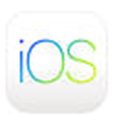
Application software
Operating systems control the operation of a computer. But they only provide general computer management services, which are not sufficient to deal with custom tasks. So there is a need for other tools - applications - to perform specific user tasks.
Application programs are those that help the user to perform the required actions: writing letters, drawing pictures, creating data tables, etc.
The most commonly used application systems (packages) are:
- word processors (text editors)
- spreadsheets (electronic tables)
- database management systems
- graphical compilers
- layout systems
- telecommunications equipment
- integrated systems
2.3. Word processing equipment
Word processing equipment, as the name implies, is used to prepare a variety of documents. It has significantly expanded the user's possibilities for creating and editing texts. It makes it easy to insert, delete and move not only individual words, but also sentences and paragraphs. It is also easy to change margin width, page size, etc. All editing and page formatting operations are performed while the text is visible on the computer screen. Before printing on paper, you can see the future page image on the screen.
Text programs such as:
- WordPad - Windows contains
- MS Word, kuri yra kiekvienoje MS Office paketo versijoje.
- Write – Open Office sudėtyje.
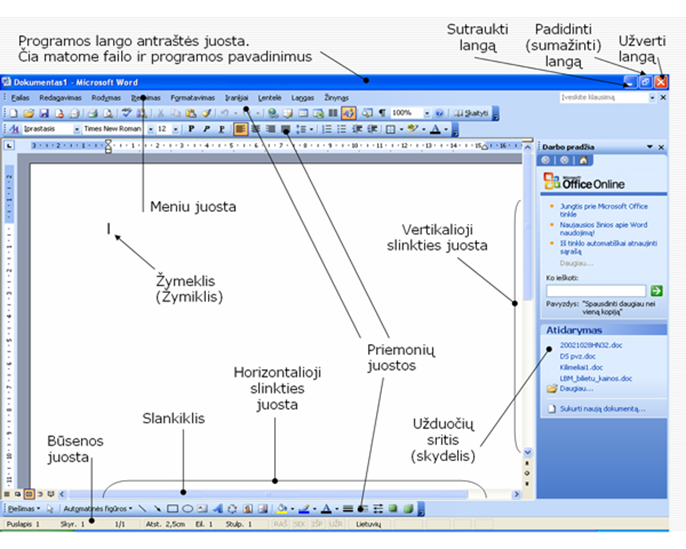
·
2.4. Spreadsheets
Spreadsheets (electronic tables) are one of the most widely used digital data processing tools. Spreadsheets consist of a number of rows and columns for various calculations. At each intersection of a row and a column, there is a cell in the table where a number is entered. Electronic tables can perform arithmetic calculations: addition, subtraction, multiplication and division. The user only needs to write the formulas that calculate the value of the desired cell. The calculations are carried out automatically and the result is entered in the cell instead of the formula when the calculation is completed.
Examples of calculators:
- MS Excel - MS Office contains.
- Calc - in Open Office
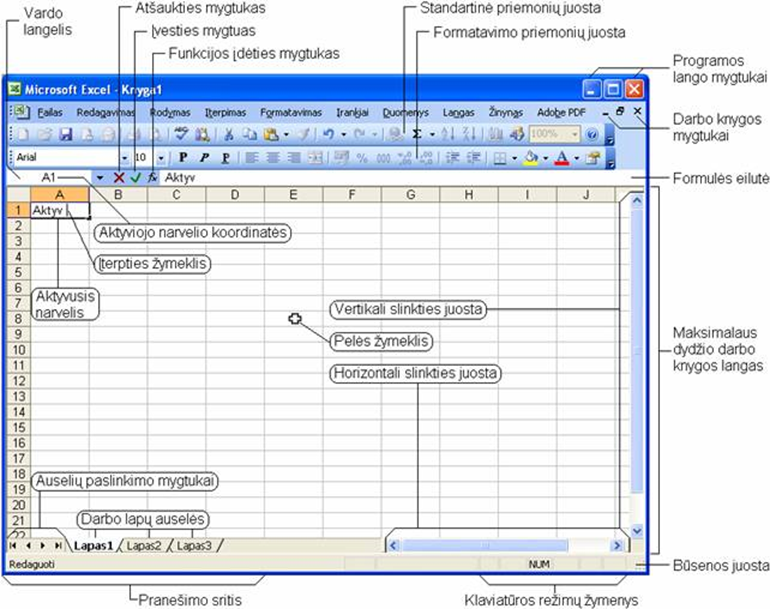
·
2.5. Database management systems
Database management systems enable the user to manage a wealth of data. They appeared in the business world around the same time as spreadsheets. The simplest examples of databases are: telephone directory, card catalogue, encyclopaedia. On a computer, each database is stored in a separate file.
An example of a database management system is MS Access MS Office contains.
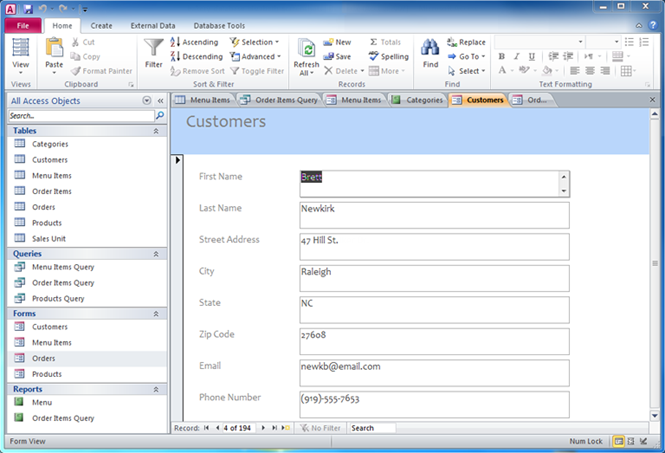
2.6. Layout systems
This is special software for the combined use of text and graphics in a document. The layout process takes place in several stages. Different types of software and devices are used: word processors, graphic programmes for creating illustrations, scanners for entering images and illustrations. Layout tools to compose text and graphic symbols on the screen as they should appear in the final version of the document.
An example of a layout system is Adobe InDesign.
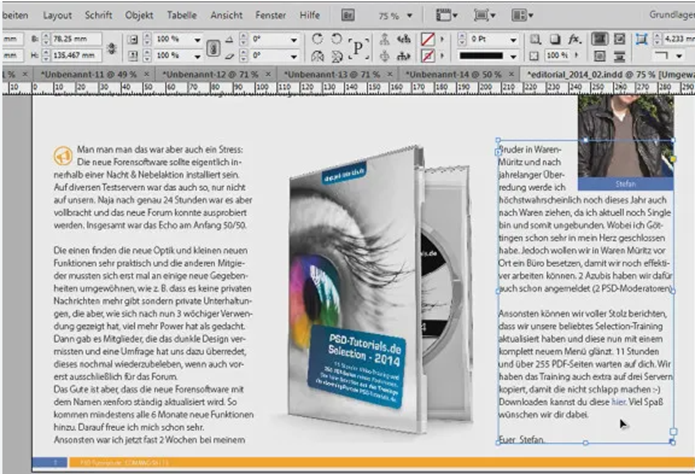
2.7. Telecommunication tools
Telecommunication tools allow you to connect to other computers and exchange information. These include email applications and web browsers.
An example of an email application is Outlook.
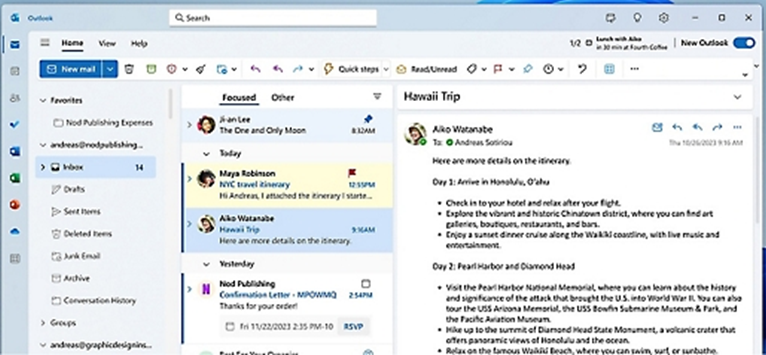
2.8. Graphic editors
Graphics editors are used to process images and create drawings. MS Paint, Corel PhotoPaint, Photoshop are often used. There are also specialised graphic editors used in various fields. One of the most popular of these programs is AutoCad.
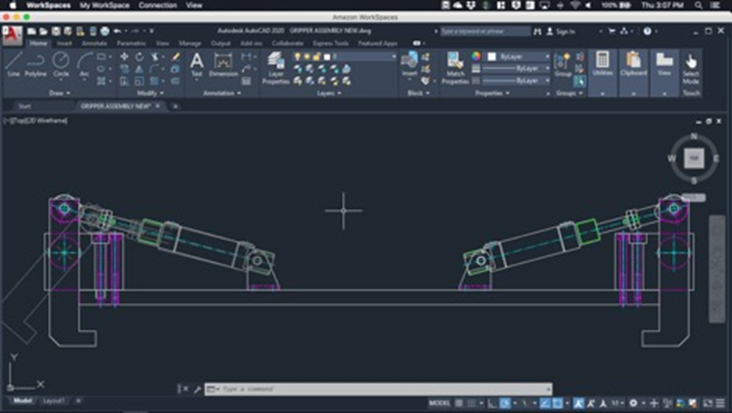
2.9. Integrated software
Integrated applications are software that consists of several applications, rather than just one, which are compatible with each other and can share information between applications.
It is a package of applications that contains several modules that enable various tasks to be carried out. Such packages are characterised by:
- use a single type of user interface
- allowing data to be easily transferred from one module to another
- using a common methodology for the execution of general-purpose tasks
- the use of web-based tools
For example, the integrated software package Microsoft Office or Open Office.
2.10. Graphical user interface
Graphical User Interface(GUI) - an interface in which the dialogue with a program is carried out by means of graphical objects.
A graphical user interface is not only aesthetically more interesting and appealing, but also:
- presents program messages in a user-friendly and visual way
- enables rapid input of various data
- allows changing the dimensions and position of the window on the screen
- allows many actions to be initiated with the mouse
- allows multiple applications to be run at the same time.
2.11. Software licensing
All software can be divided into the following main groups according to their distribution and acquisition rules:
- commercial software refers to software that is distributed for remuneration
- Temporary free software (shareware) refers to software that is freely distributed and can be purchased for a small fee after testing for a set period of time
- freeware refers to software that is usually developed by enthusiast programmers and distributed over the Internet without remuneration. These programs are free to use but cannot be sold
Licence
Most commercial software is sold under a licence. The licence specifies the following:
- the number of computers on which the purchased program can be installed
- the number of users
Under a licence, a user of a personal computer can usually only run the program on his or her own computer and make a backup copy of the program.
Some licences allow the user to have multiple copies of the program on different computers, provided that the program is not run on different computers at the same time.
2.12. Self-assessment test
When answering the questions, make sure you already know what an operating system is and what the applications are for. After answering the questions, do the practical assignment in topic 2.
3. Managing your desktop and icons in the Windows operating system. Changing computer settings
The Windows desktop is the view you see when you boot the operating system. The appearance of the desktop depends on the version of the operating system you are using. On the desktop, you may find icons for various applications, files or shortcuts. These icons appear when you install applications or when you load various files, folders or shortcuts onto the desktop.
You can change all the basic settings of your computer (desktop, date, time, etc.) in the Control Panel of your computer. For a description of how to manage your desktop and how to change your preferences, see this section.
4. Accessories. Window control
MS Windows is a multimedia operating system. You can work with several applications at the same time, which open in different windows. AWindows window usually consists of frames, a title bar, menus, scroll bars, a status bar and one or more toolbars.
Accessories
All applications are launched by selecting the required application from the Start menu and clicking with the mouse. Commonly used applications are brought up directly from the Start menu or by creating callouts on the desktop.
Accessories are programs:
WordPad or Notepad, which you can use to write text (small reports or letters):

Paint - to draw
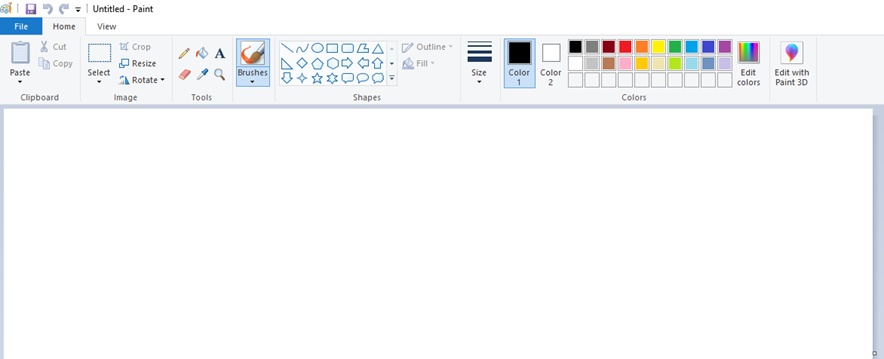
Calculator – skaičiuoti:
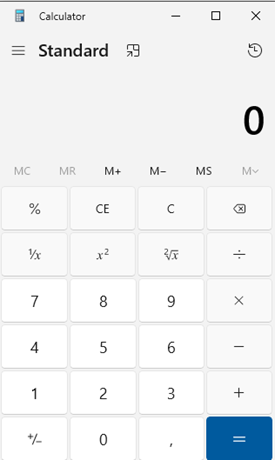
Copying the screen image
If you have received an incomprehensible message that you want to save and email to your system administrator, or if you want to use the screen image in a document, you can copy it by pressing the "PrintScreen" key.
Use the Alt + PrintScreen key combination to copy an image of an active application or dialog box. Use Ctrl + V to paste the copied image after positioning the cursor at the right place. For example, in MS Paint, you can save the pasted image to disk in the image format of your choice: *.bmp, *.jpg, *.gif
Window management
AWindows window usually consists of frames, a title bar, menus, scroll bars, a status bar and one or more toolbars.
The title bar is at the top of the window. It usually contains the application icon and title, the document name, and the resize and close buttons on the right-hand side of the window:

 Lango sutraukimo mygtukas (Minimize).
Lango sutraukimo mygtukas (Minimize).
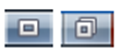 Lango išskleidimo/atstatymo mygtukai (Maximize/Restore).
Lango išskleidimo/atstatymo mygtukai (Maximize/Restore).
![]() Lango užvėrimo mygtukas (Close)
Lango užvėrimo mygtukas (Close)
The buttons for all collapsed apps are visible in the taskbar at the bottom of the screen. If you click on an app button in the taskbar, the window will open to the size it was before it was collapsed:

Assignment. On your computer, try to open the following Windows programs Wordpad, Paint, Calculator. Try the window control buttons.
4.1. Desktop
The MICROSOFT WINDOWS 10 desktop is the view you see when you boot the operating system. The appearance of the desktop depends on the version of the operating system being used. On the desktop you can find icons for various applications, files or shortcuts. These icons appear when installing applications or when loading various files, folders or shortcuts to the desktop.
At the bottom of the desktop there is a taskbar. It has buttons for running applications and open documents, and the right-hand side for the time, etc. On the left-hand side is the Start button, which you can click to see a menu with the applications listed. This is the main tool for launching applications.
Usually, the user arranges the desktop according to his/her wishes and tastes. The main things that are handled are: a set of links and icons for the applications that are permanently on the desktop; the names of the links and icons for the applications; the Start menu; the colour and image of the desktop background; and the toolboxes.
4.2. Icons
Icons are small pictures that indicate files, folders, programs and other items. The following icons appear on theWindows desktop:
Folder icons 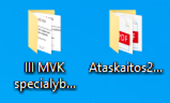
Icons for different applications: 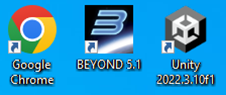
File icons: 
You can launch applications by double-clicking on the application icon on the desktop, or once from the Start menu.
TheWindows operating system is very good at searching for applications and files. You can start a program by typing its name in the Type here to search box
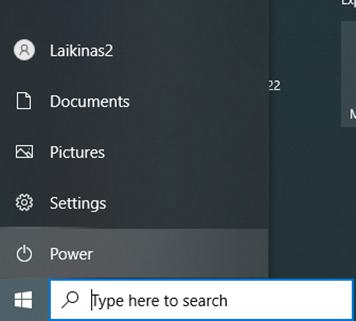
ir spragtelėjus surastos programos pavadinimą:
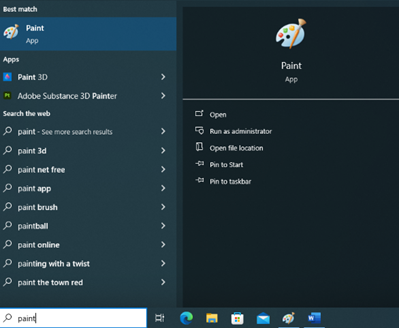
When you start the application, a window opens that partially or completely covers the desktop. If you start more programs, the newly opened windows will cover the previous ones. You can move from one application window to another by clicking the appropriate button on the taskbar. To see the whole desktop without closing application windows, click the button on the left of the taskbar  .
.
You can arrange the desktop icons in a variety of ways: drag and drop with the mouse or use the automatic grid layout. On the desktop, you can select commands from the context menu by right-clicking:
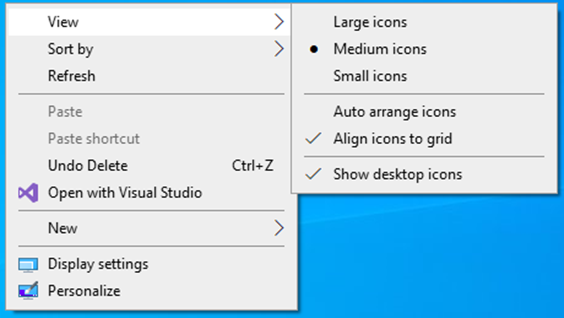
View - icon views and their arrangement on the desktop:
Large icons - large, Medium icons - smaller, Small icons - very small
Auto arrange - automatic arrangement of icons
Align icons to grid - arrangeicons according to invisible grid
Show desktop icons - show desktop icons, unchecking the checkbox does not show icons.
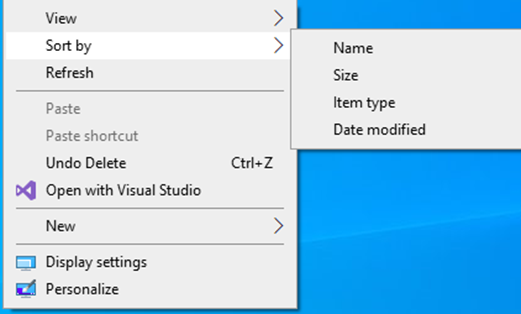
Sort By - sort icons byName,Size,Item type, Datemodified
Refresh - refresh the screen display
New - create a new folder, call sign or application file of your choice:
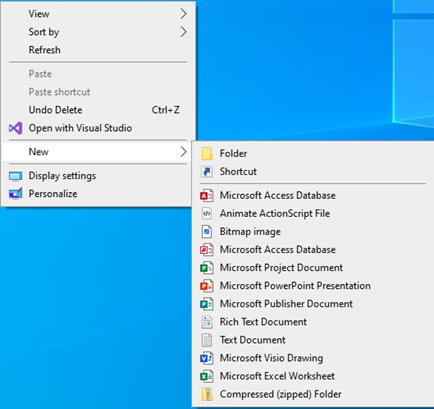
Assignment. On your computer, try arranging the icons by following the commands described above.
4.3. Changing your computer settings
All the basic settings on your computer (desktop, date, time, etc.) can be changed in the Windows Settings control panel:
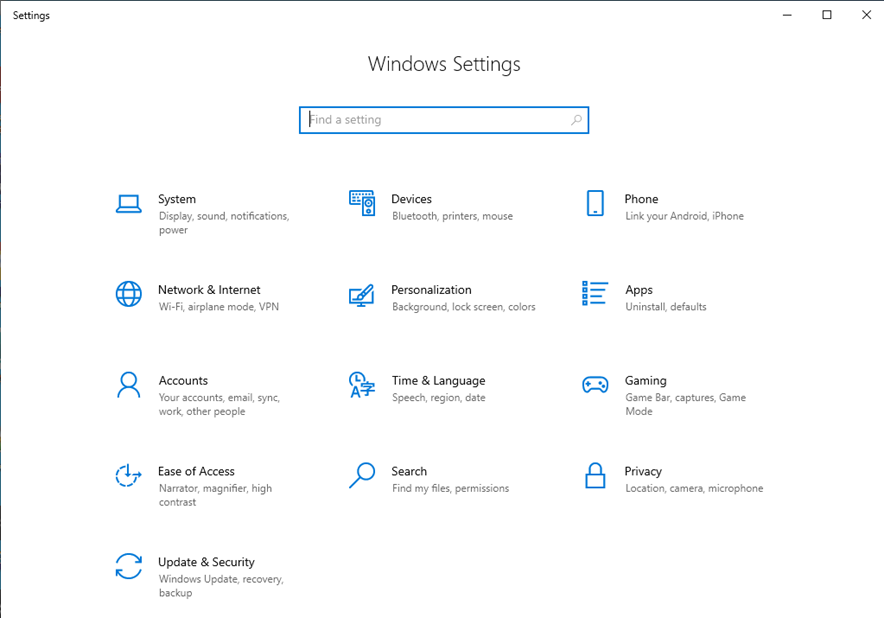
Changing the desktop view
You can customise your desktop to make your work and entertainment experience more enjoyable. You can change the desktop background, the look and feel of icons, their layout, and turn on screen protection.
You can change the background by right-clicking on a blank area of the desktop and selecting Personalisation from the context menu.
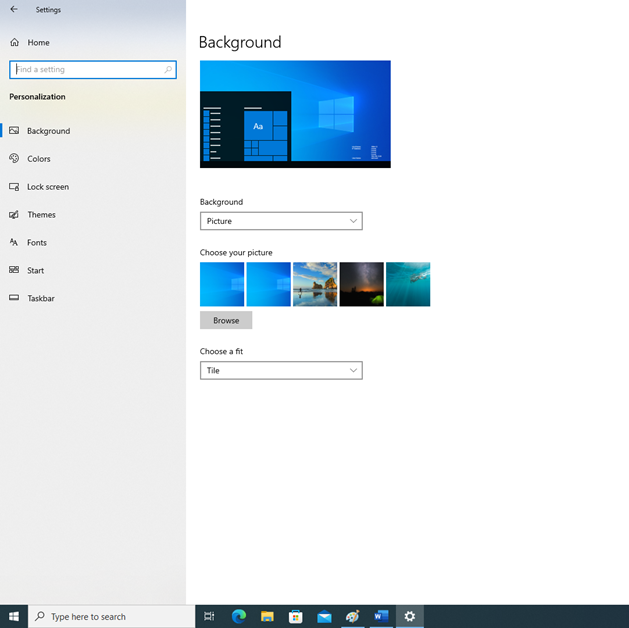
Selecting Desktop Background will allow you to choose a photo from the sample sets for the background. You can make any image or photo stored on your computer the desktop background by right-clicking on it and then clicking Set as desktop background.
You can activate your screen saver by selecting Screen Saver . Expand the Screen Saver list and select one of the examples. Specify the time for the screen saver to start in the Wait box. If the time is e.g. 1 minute, it will interfere with your work as you will see the screen saver if you do nothing for a minute, so it is best to choose 10 minutes or more so that the screen is hidden only when you leave the computer for a longer period of time.
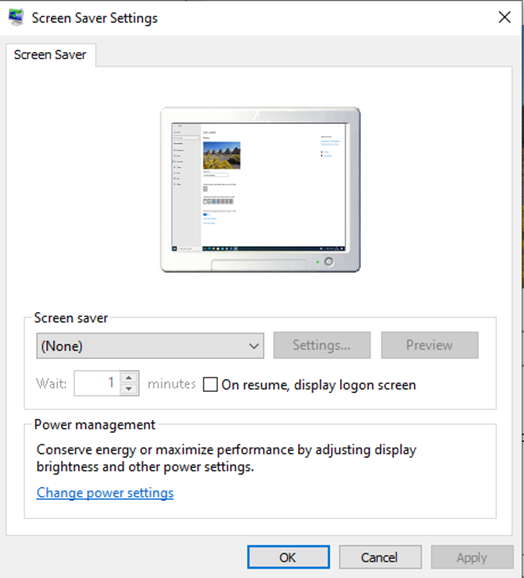
Assignment. Change the desktop image on your computer, turn on a screensaver with a duration of 10 minutes.
4.4. Changing the date and time
Setting the date and time on your computer is necessary when the computer's clock malfunctions, or when the daylight saving time or standard time changeover points are not the same as those set by the system. Click Time&Language - Date and Time in the control panel.
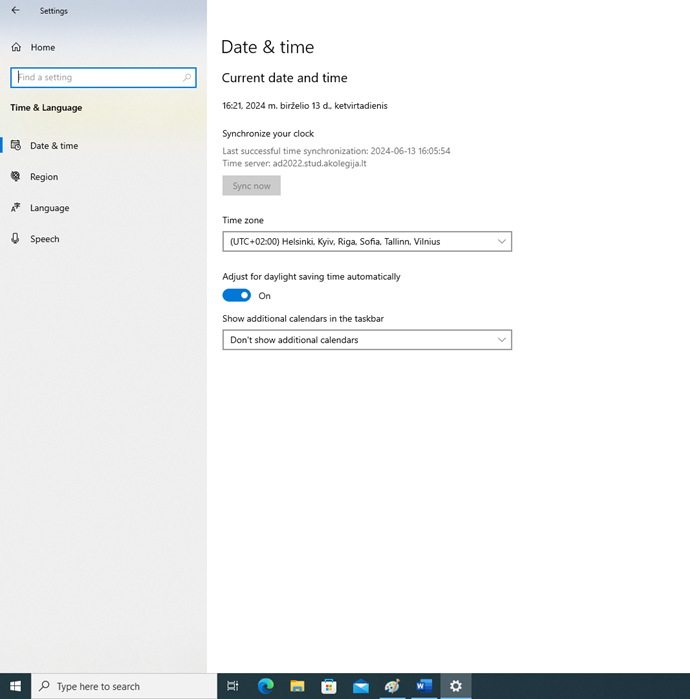
4.5. Language setting
In the control panel, select Time&Language - Region and Language to change the language settings and the display formats for date and time and currency signs. To add the languages in which you will be typing on the keyboard, select the -Language tab.
To change the language on the keyboard, click on the button in the taskbar and select the language you want:
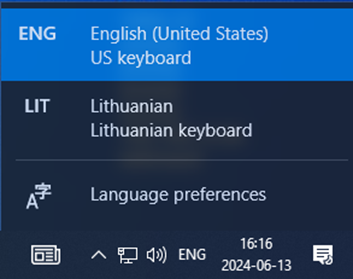
On the keyboard, you can quickly change the language by pressing a key combination: left Alt+Shift or Ctrl+Shift (the most commonly used key combinations).
Assignment. On your computer, try changing the language using key combinations.
4.6. Files and folders. Terminating a stuck application
There can be a lot of data on your computer, so you can organise it in a way that's easy to use. Data is organised into files, and files are organised into folders by subject.
Software bugs or heavy computer load can cause programs to temporarily stop working ('get stuck') - usually the open program will not respond to mouse or keyboard clicks. In this case, you should try to manually disable the programme.
Files (Files) and folders
A FILE or FILE is a collection of data with a particular structure, a file name and a file extension, stored on computer storage media. Files contain a wide range of information - texts, programs, graphics, databases, musical works, etc. The length of a filename must not exceed 256 characters. Some characters cannot be used in the name: \ /:*?"><. Please also be careful when using Lithuanian characters as some applications may not recognise them.
FOLDERS are specific parts of a disc that have their own name. A folder can contain not only files, but also other folders, the latter again containing other folders. This arrangement is called a hierarchical structure.
Types of files (Files)
A file name is accompanied by an extension, usually of three or four characters. For example, the name of the file "Training.docx" is "Training" and the extension is "docx". The operating system uses extensions to associate files with the programs that will open them. Users, meanwhile, recognise from the extension which application created the file.
Table. Common file types
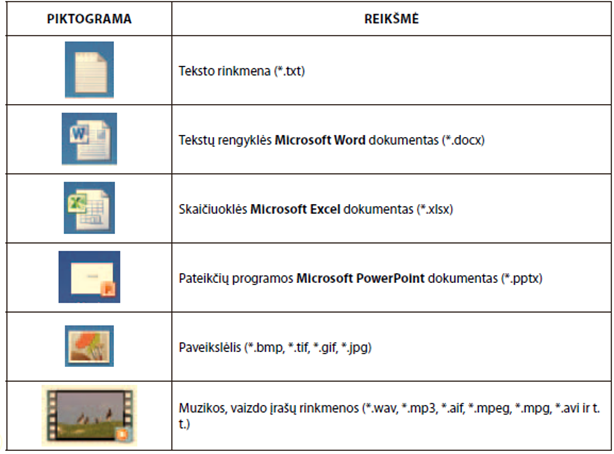
Actions on files and folders
Your computer may contain hundreds or thousands of folders and files. Even if they are neatly sorted, it's not easy to keep track of them. Windows Explorer, the file and folder management program, can help. In Windows Explorer, you can:
- View media, folders, files,
- Create a folder,
- Rename a file or folder,
- remove,
- copy,
- move.
The Windows folder on your hard disk is very important: it holds files that work with your computer system. It is therefore best not to touch it. It is advisable to create and store your own folders and files in theThis PC folders: Documents - various documents, Pictures - photos, Music - audio files, Videos - movies, 3D objects - three-dimensional objects:
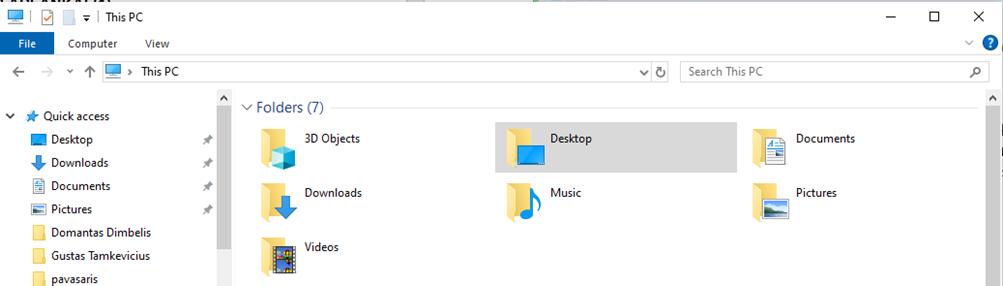
When the This PC window opens, the buttons on the toolbar and the information displayed in the info area depend on the contents of the folder you have opened, the media or file type you have selected. The window is divided into two parts: on the left, the computer's disks and the folders they contain are displayed. Clicking on a folder icon will display its contents on the right-hand side of the window:
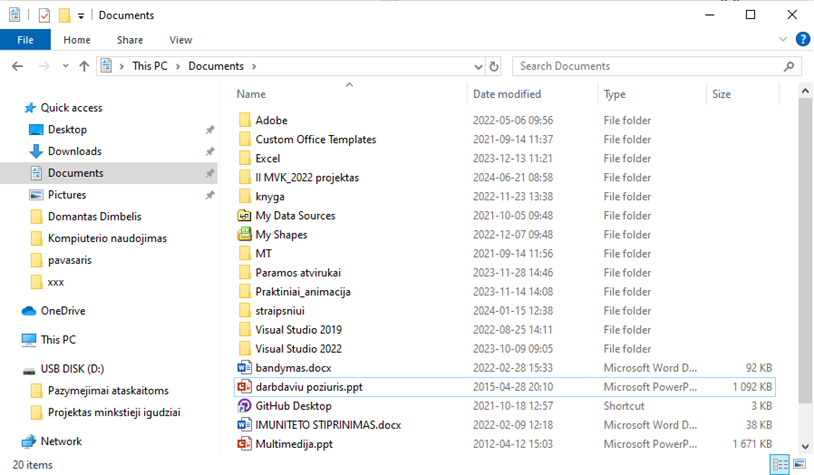
The view of the list of files and folders on the right-hand side depends on the selected view in the View menu under Layout:

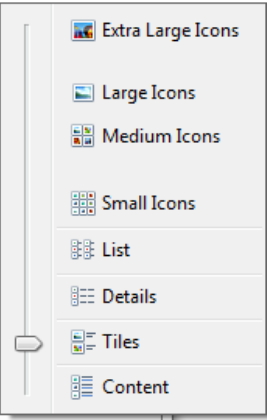
Extra Large Icons – labai didelės piktogramos
Large Icons – didelės piktogramos
Medium Icons – vidutinio dydžio piktogramos
Small Icons – mažos piktogramos
List – sąrašas
Details – detalus sąrašas
Tiles – sąrašas su piktogramomis
Content – sąrašas su informacija
Creating a new folder
To create a new folder, click the toolbar button or right-click in an empty area of the window and select the New Folder command from the context menu. A new folder icon will appear with the text New folder, replace it with the folder name and press the Enter key.
![]()
File storage
In application programs, to save a newly created file: select File>Save or press Ctrl+S. If you want to save a copy of the file under a different name or in a different location (e.g. in a different folder), then choose the Save As... command.
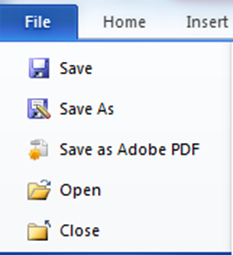
In the dialog box that appears, specify the file storage location (folder), enter a name, select the file type, then click the Save button.
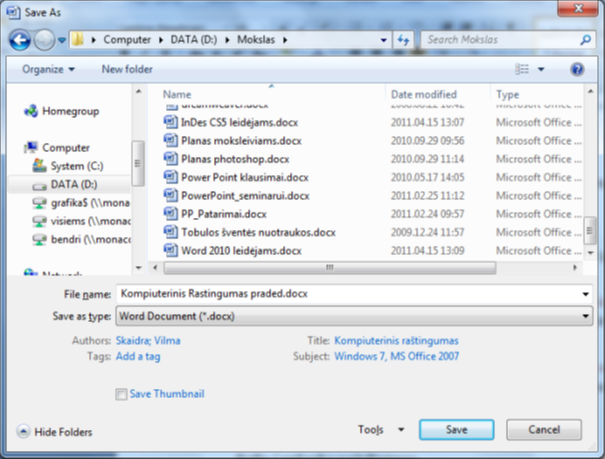
Marking a file or folder
The file or folder that will be acted on (copy, delete, move) must be MARKED. This is done by clicking once with the mouse on the file or folder icon.
To select several files or folders in sequence: select the first one, press the Shift key while holding down the Shift key, click the mouse on the last file or folder.
To select multiple files or folders out of order: press the Ctrl key while holding down the Ctrl key, click the mouse on the required files and release the Ctrl key when you have finished selecting.
Selected files or folders will be highlighted in a different colour.
Copying a file
Right-click on the selected file and select the Copy command from the context menu or press Ctrl+C. Navigate to the folder where you want to copy the file, then right-click on the file and select the Paste command or press the Ctrl+V keys.
Moving a file
Right-click on the selected file and select the Cut command from the context menu or press the Ctrl+X keys. Navigate to the folder where you want to move the file, then right-click and select the Paste command or press the Ctrl+V keys.
If there is a file with the same name in the new location, a dialog box will open and you can choose what to do:
Copy and Replace - copy the new file while deleting the old one;
Don't copy - refuse to copy;
Copy, but keep both files - copy while keeping both files, with a number appended to the new file name, e.g. (2).
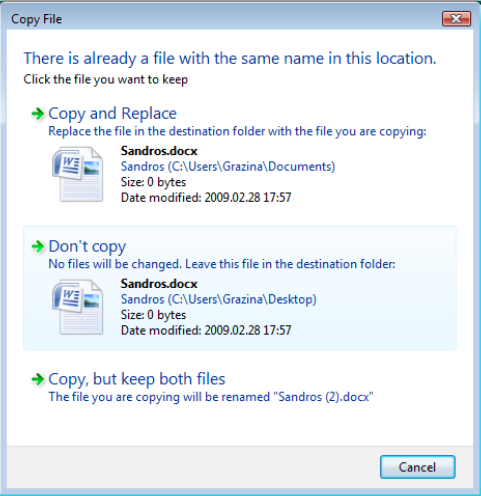
Renaming
Highlight the file, right-click and select the Rename command or press the F2 key. Type the new name and press Enter.
Delete a file or folder. Trash
To delete a file or folder, select it and press the Delete key or right-click and select the Delete command. Folder and file deletion dialogs:
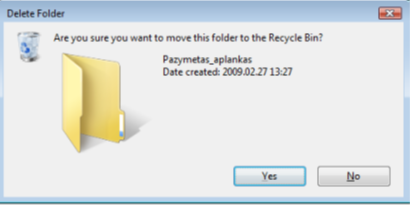
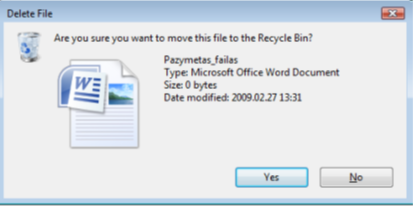
If you select Yes, the folder/file will go into theRecycle Bin. However, not all files that are being removed go into the Recycle Bin: files removed from USB sticks do not go into the Recycle Bin.
If you change your mind and want to restore a deleted file, open the Recycle Bin, select the file, right-click and select Restore, or the command Restore the selected items.
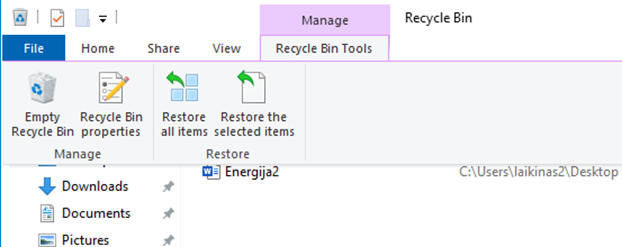
File search
When you need to find a specific file and you know it is somewhere in the main folder, such as Documents or Pictures, but you don't know exactly which internal folder, you may need to browse through many files and folders. To save time and effort, use the Search Documents window to find a file. Just type part of the name of the file you are looking for.
![]()
Printing
To use the printer connected to your computer, you must first install it. The printer is usually automatically recognised and installed by the Windows system.
In application programs, select the Print command or Ctrl+P keys to print documents. A print window will open, where you specify the printer, the pages to be printed and the number of copies:
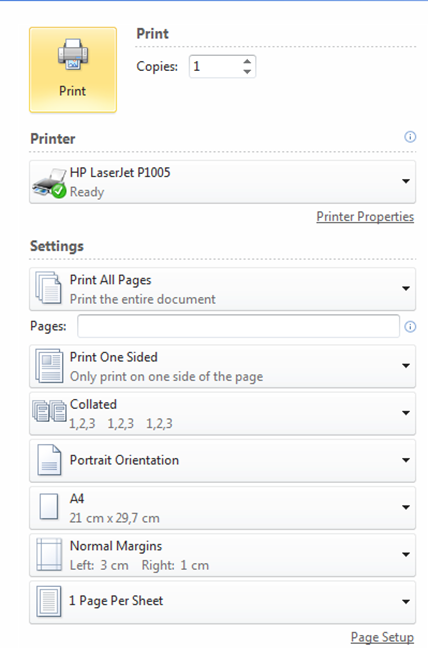
Terminating a stuck programme
Software bugs or heavy computer load can cause programs to temporarily stop working ("get stuck"), usually because an open program does not respond to mouse or keyboard clicks. In this case, you should try to shut down the program manually. Press the key combination "Ctrl + Alt + Delete". Then select Start Task Manager in the window that opens. The Applications tab of the window that opens shows the status of each application. To manually shut down an application, select the application in the Task column and press the End Task button. An application that is not running is marked Not responding in the Status column and a running application is marked Running. If this doesn't work, just select the Shut Down button and reboot the computer.
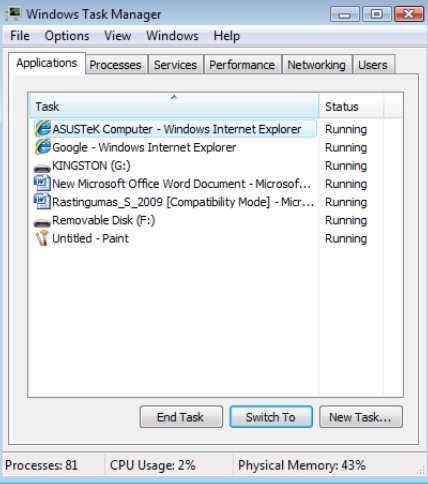
4.7. Self-assessment test
Answer the questions to see if you already know how to change your computer settings.

