USING A COMPUTER
4. Accessories. Window control
MS Windows is a multimedia operating system. You can work with several applications at the same time, which open in different windows. AWindows window usually consists of frames, a title bar, menus, scroll bars, a status bar and one or more toolbars.
Accessories
All applications are launched by selecting the required application from the Start menu and clicking with the mouse. Commonly used applications are brought up directly from the Start menu or by creating callouts on the desktop.
Accessories are programs:
WordPad or Notepad, which you can use to write text (small reports or letters):

Paint - to draw
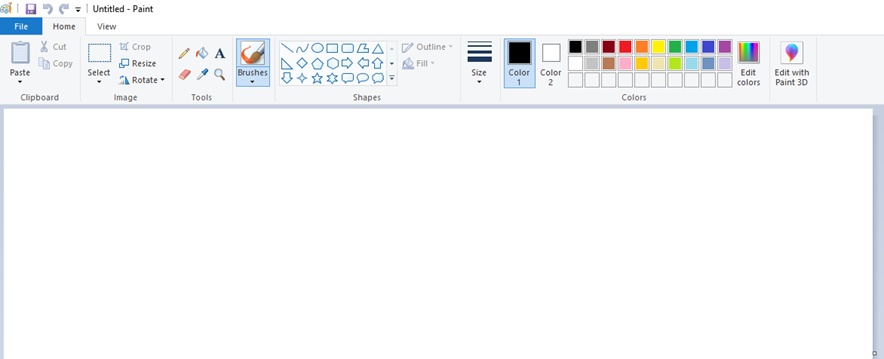
Calculator – skaičiuoti:
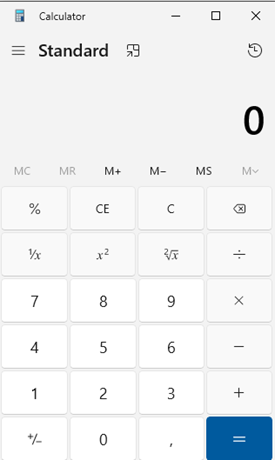
Copying the screen image
If you have received an incomprehensible message that you want to save and email to your system administrator, or if you want to use the screen image in a document, you can copy it by pressing the "PrintScreen" key.
Use the Alt + PrintScreen key combination to copy an image of an active application or dialog box. Use Ctrl + V to paste the copied image after positioning the cursor at the right place. For example, in MS Paint, you can save the pasted image to disk in the image format of your choice: *.bmp, *.jpg, *.gif
Window management
AWindows window usually consists of frames, a title bar, menus, scroll bars, a status bar and one or more toolbars.
The title bar is at the top of the window. It usually contains the application icon and title, the document name, and the resize and close buttons on the right-hand side of the window:

 Lango sutraukimo mygtukas (Minimize).
Lango sutraukimo mygtukas (Minimize).
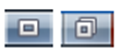 Lango išskleidimo/atstatymo mygtukai (Maximize/Restore).
Lango išskleidimo/atstatymo mygtukai (Maximize/Restore).
![]() Lango užvėrimo mygtukas (Close)
Lango užvėrimo mygtukas (Close)
The buttons for all collapsed apps are visible in the taskbar at the bottom of the screen. If you click on an app button in the taskbar, the window will open to the size it was before it was collapsed:

Assignment. On your computer, try to open the following Windows programs Wordpad, Paint, Calculator. Try the window control buttons.

